So far, I’ve written several tutorials about using GraphQL with Spring boot. One of the things I haven’t covered yet though is the possibility to upload files.
While not officially part of the GraphQL specification, several vendors, including Apollo and the Spring boot starter for GraphQL allow file uploads.
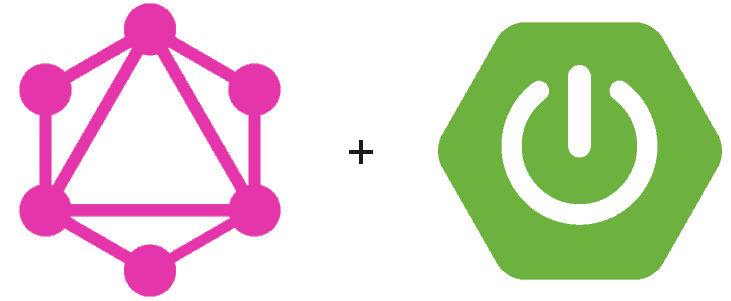
Project setup
When setting up a Spring boot project with GraphQL, you have to make sure that you add the web starter:
<dependency>
<groupId>org.springframework.boot</groupId>
<artifactId>spring-boot-starter-web</artifactId>
</dependency>In addition, you also have to add the GraphQL starter (be aware, this is not a part of the Spring framework):
<dependency>
<groupId>com.graphql-java-kickstart</groupId>
<artifactId>graphql-spring-boot-starter</artifactId>
<version>5.10.0</version>
</dependency>Once all dependencies are in place, we can get started!
Defining the schema
As mentioned before, file uploads aren’t part of the GraphQL specification.
That means that, in order to make them work, we’ll have to add a custom Upload scalar type.
To do this, create a new file called src/main/resources/schema.graphql and add the following to it:
scalar UploadOnce that’s done, you can use this type wherever you want. For example, let’s say we have an application that allows people to upload their own profile picture. In that case, we could create a mutation like this:
type Mutation {
updateAvatar(avatar: Upload!): String
}This schema means that we’ll have an updateAvatar operation, that accepts a single parameter called avatar and returns the URL of where to access the profile picture.
Now that we have a proper schema, we can write some code.
Creating the resolvers
To make our application properly work, we have to write a few resolvers.
First of all, we have to tell GraphQL how to resolve the Upload scalar we defined.
Luckily for us, this scalar is already implemented and ready to use.
All we have to do is to define a proper bean:
@Bean
public GraphQLScalarType uploadScalar() {
return ApolloScalars.Upload;
}Behind the screens, this will fetch the multipart data from an HTTP request, and add it to the environment. This allows us to properly access the files we need by accessing the environment within our resolvers.
To define a resolver for our updateAvatar mutation, we have to create a new class:
@Component
public class MutationResolver implements GraphQLMutationResolver {
// TODO: Implement
}Then we can add the resolver itself:
public String updateAvatar(Part avatar) {
// TODO: Implement
}Now, as I said before, the ApolloScalars.Upload will fetch the upload from the request and add it to the environment.
This means that we can’t use the avatar parameter like we just added. The only reason we keep this is because the GraphQL schema has to properly match.
To actually access the file, we have to access it from the environment:
public String updateAvatar(Part avatar, DataFetchingEnvironment environment) {
Part actualAvatar = environment.getArgument("avatar");
// TODO: Implement
}Once that’s done, you can actually use the actualAvatar to access the data.
Scaling the avatar
Where you upload the file depends on your use case. Perhaps you want to upload it to an AWS S3 bucket, store it in a database or save it on the filesystem.
For the sake of having a complete implementation, here’s how you could store it locally.
First of all, you probably want to make sure that these avatars are using certain dimensions (maximum width and height).
To do this, I’m going to use ImageIO:
private BufferedImage scale(BufferedImage image) {
int maxWidth = 200;
int maxHeight = 200;
if (image.getWidth() >= image.getHeight() && image.getWidth() > maxWidth) {
int newHeight = (int) (image.getHeight() * ((float) maxWidth / image.getWidth()));
return getBufferered(image.getScaledInstance(maxWidth, newHeight, BufferedImage.SCALE_SMOOTH), maxWidth, newHeight);
} else if (image.getHeight() > image.getWidth() && image.getHeight() > maxHeight) {
int newWidth = (int) (image.getWidth() * ((float) maxHeight / image.getHeight()));
return getBufferered(image.getScaledInstance(newWidth, maxHeight, BufferedImage.SCALE_SMOOTH), newWidth, maxHeight);
} else {
return image;
}
}This method will scale a BufferedImage to a proper maximum width and height (in this case 200px by 200px).
Determining the location on the filesystem
Since we’re going to write to the filesystem, we also need to provide a proper location.
In this case, I want to write files to a folder relative to the application.
To do that, I’m going to autowire the ResourceLoader into our resolver:
@Component
@RequiredArgConstructor
public class MutationResolver implements GraphQLMutationResolver {
private final ResourceLoader resourceLoader;
}I’m using Lombok to actually create a proper constructor to autowire, but you can also define your own constructor.
To return a proper file, I also created the following method:
private File getLocation(String filename) {
File directory = resourceLoader.getResource("file:./filestorage/").getFile();
return new File(directory, filename);
}This method will return a proper File within the ./filestorage/ folder, using the filename we passed to it.
Determining the file type
In addition, we also have to determine the type of the image. To do this, I’m going to read the media type from the request:
private String getType(String mimetype) {
MediaType mediaType = MediaType.parseMediaType(mimetype);
if (!isImage(mediaType)) throw new InvalidPersonAvatarException("Invalid content-type");
else if (isJpeg(mediaType)) return "jpg";
else return mediaType.getSubtype();
}
private boolean isJpeg(MediaType mediaType) {
return "jpeg".equalsIgnoreCase(mediaType.getSubtype());
}
private boolean isImage(MediaType mediaType) {
return "image".equalsIgnoreCase(mediaType.getType());
}For example, if the mediatype was image/png, this will return png.
It will also throw an exception for different kind of data, such as application/json.
Locally storing images
We can now throw this together in our resolver to properly upload files:
public String updateAvatar(Part avatar, DataFetchingEnvironment environment) {
Part actualAvatar = environment.getArgument("avatar");
BufferedImage actualImage = ImageIO.read(actualAvatar.getInputStream());
BufferedImage scaledImage = scale(actualImage);
String type = getType(actualAvatar.getContentType());
File location = getLocation("foo." + type);
ImageIO.write(scaled, type, location);
return "http://localhost:8080/avatar/foo." + type;
}This piece of code will retrieve the image, scale it, and store it locally. If the incoming file was a PNG file, it will be stored within ./filestorage/foo.png.
The last line within this method returns the URL of where we can access the image. However, we still have to tell Spring boot to look for files within the filestorage folder when we call an URL starting with /avatar/.
To do this, we can define a custom WebMvcConfigurer:
@EnableWebMvc
@Configuration
public class PersonAvatarConfig implements WebMvcConfigurer {
@Override
public void addResourceHandlers(ResourceHandlerRegistry registry) {
registry
.addResourceHandler("/avatar/**")
.addResourceLocations("file:./filestorage/");
}
}Using it with Apollo and React
Testing this out will be a bit more difficult. As mentioned before, file uploads are not a part of the GraphQL specification, and thus, can’t be easily configured within GraphiQL. Currently, I’ve only been able to properly test this through Postman.
If you plan on using it with React, you can do this by using the apollo-upload-client library:
npm install apollo-upload-clientNow you can replace your existing Apollo HTTP link by using:
import {createUploadLink} from 'apollo-upload-client';
const httpLink = createUploadLink({uri: `http://localhost:8080/graphql`});After that, you could write a React component like this to test it out:
const updateAvatarMutation = gql`
mutation ($avatar: Upload!) {
updateAvatar(avatar: $avatar)
}
`;
const [update] = useMutation(updateAvatarMutation);
return <input
type="file"
placeholder="Choose a file"
onChange={({target: {files: [file]}}) => update({variables: {avatar: file}})}/>;This code would show a simple file input type, and call the updateAvatar mutation as soon as a file is chosen.
A full code example can be found on GitHub.
